Viewer
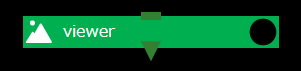
The Viewer component is used to view image files generated during project execution from the browser. You can view the following files:
- apng (Animated Portable Network Graphics)
- avif (AV1 Image File Format)
- gif (Graphics Interchange Format)
- jpeg (Joint Photographic Expert Group image)
- png (Portable Network Graphics)
- webp (Web Picture format)
- tiff (Tagged Image File Format)
- bmp (BitMaP image)
- svg (Scalable Vector Graphics)
There are no unique properties that you can specify for the Viewer component. Also, you cannot set the output files property for the Viewer component.
Viewer Component Behavior
The Viewer component receives the connected files from input files after the preceding component has finished executing.
When “./” is set for input files
Setting input files to ./ places all files passed as input files (For extensions visible in the Viewer component) directly under the viewer component directory.
If these files contain image files that can be viewed in the browser, a dialog appears in the browser only the first time. Click the ok button to display the viewer screen in a separate tab.
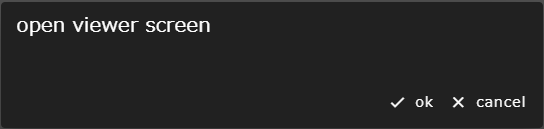
Also, the open viewer screen button at the top of the screen is enabled, and you can click this button to display the viewer screen.

Viewer screen
The viewer screen tiles the files received from input files.
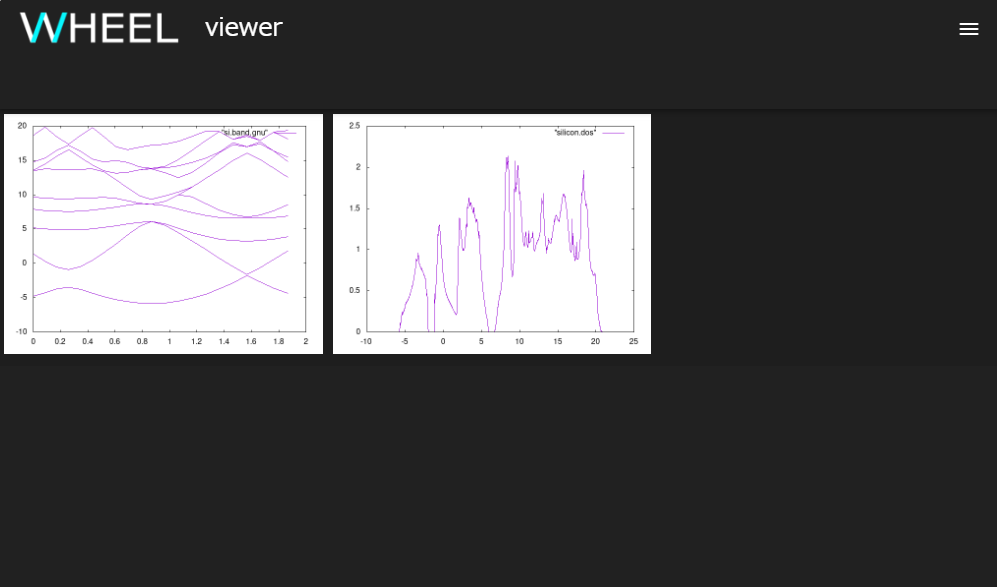
Click the file you want to view from the tile view to display the slide show.
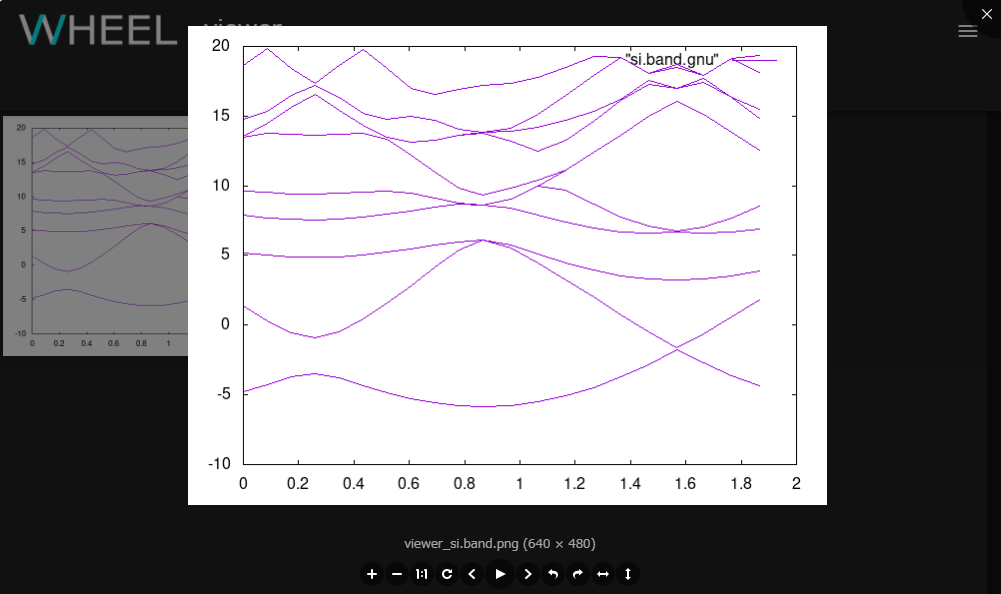
How to operate during a slide show
When the slideshow is displayed, a toolbar is displayed and each button can be used to control the display of the file.

| Component | Description | |
|---|---|---|
| 1 | zoomIn button | Zoom in |
| 2 | zoomOut button | Zoom out |
| 3 | oneToOne button | Show full image |
| 4 | reset button | Resets the display state |
| 5 | prev button | Displays the previous file |
| 6 | play button | Displays full screen |
| 7 | next button | Displays the next file |
| 8 | rotateLeft button | Rotates 90 degrees to the left |
| 9 | rotateRight button | Rotates 90 degrees to the right |
| 10 | flipHorizontal button | Flip horizontally |
| 11 | flipVertical button | Flip vertically |
How to exit the slide show view
To exit the slideshow display, click the × button in the upper right corner or anywhere other than the file, or press the Esc key.